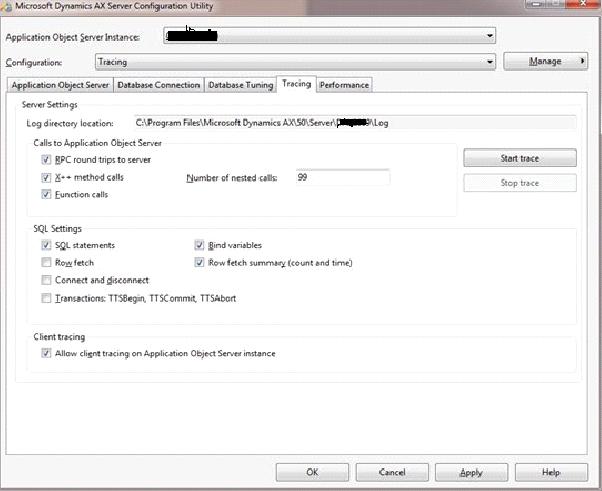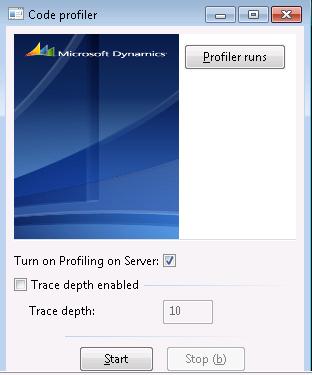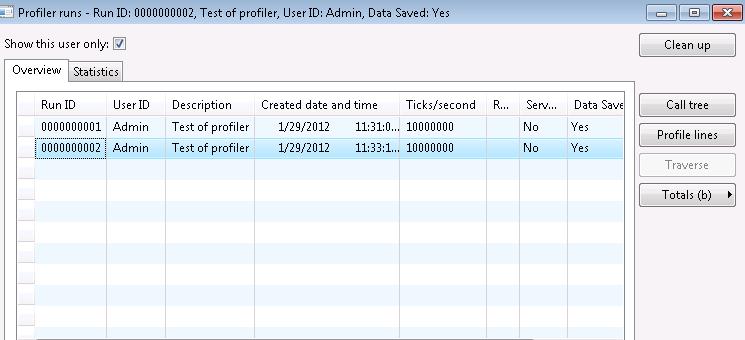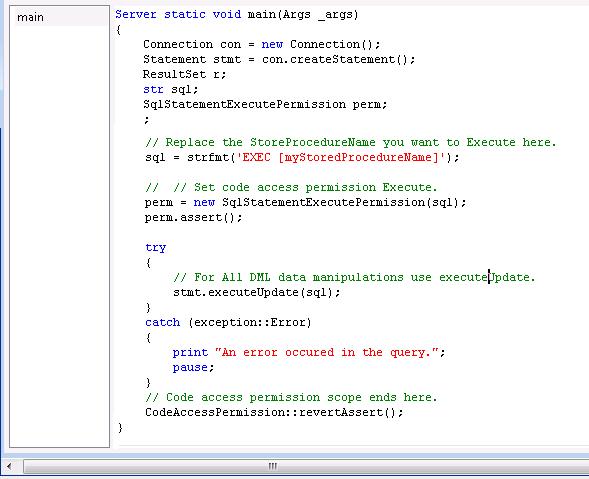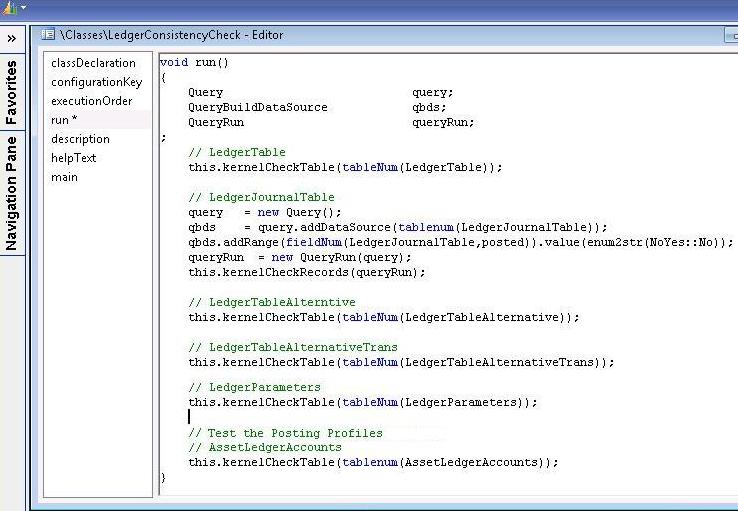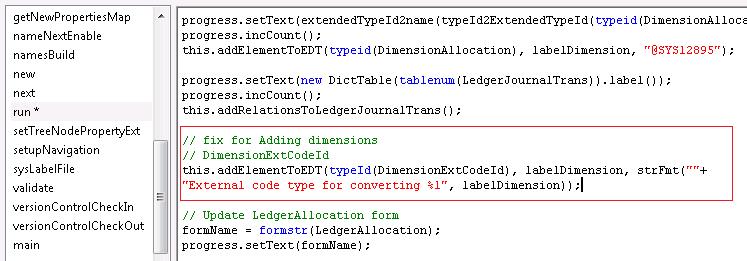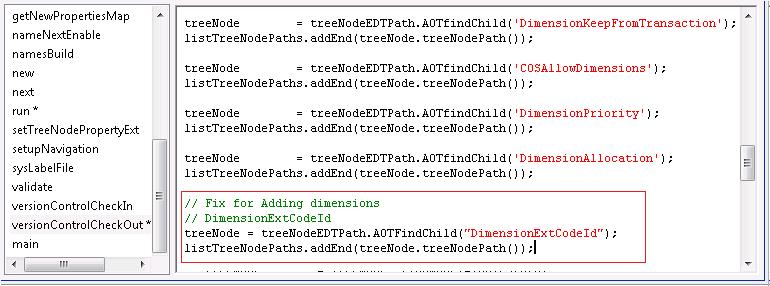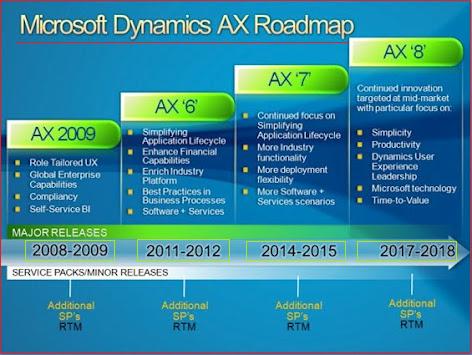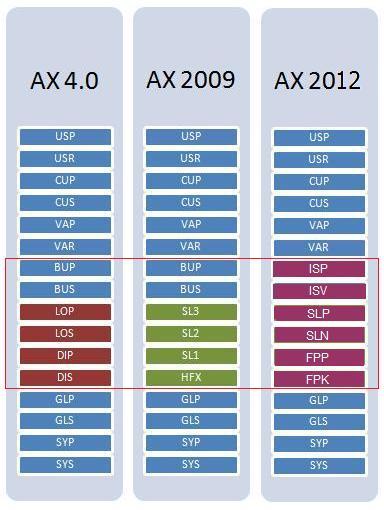Dynamics AX uses a lot of file extensions, but luckily, there is a logic to them, so you can easily identify their purpose.
Most of these files are located in the application folder (AX 2009):
C:\Program Files\Microsoft Dynamics AX\50\Application\Appl\[your_application]
C:\Program Files\Microsoft Dynamics AX\50\Application\Appl\[your_application]
The extensions have 3 characters:
The first character indicates the owner of the file:
The first character indicates the owner of the file:
a: application
k: kernel
k: kernel
The second character indicates the content of the file:
l: label
o: object
t: text
d: developer documentation
h: help
o: object
t: text
d: developer documentation
h: help
And the third character indicates the type of file:
d: data
i: index
c: cache
t: temporary
i: index
c: cache
t: temporary
Using this logic, we can easily name all file extensions, and understand their purpose.
In the application folder:
ALD extension: Application Label Data files
These files contain the labels and label comments for a specific language of a label file.
ALD extension: Application Label Data files
These files contain the labels and label comments for a specific language of a label file.
ALC extension: Application Label Cache files
These files contain the application label cache. These files can be deleted when the AOS is stopped.
These files contain the application label cache. These files can be deleted when the AOS is stopped.
ALI extension: Application Label Index files
The .ali files contain an index to the .ald files. These files can be deleted when the AOS is stopped.
The .ali files contain an index to the .ald files. These files can be deleted when the AOS is stopped.
ALT extension: Application Label Temporary files
These files contain new labels before they are committed to the .ald file.
These files contain new labels before they are committed to the .ald file.
AOI extension: Application Object Index file
The AOI file contains an index to the AOD files. You can delete this file when the AOS is stopped. Be sure to delete this when you have copied layers from one AX installation to an other.
The AOI file contains an index to the AOD files. You can delete this file when the AOS is stopped. Be sure to delete this when you have copied layers from one AX installation to an other.
ADD extension: Application Developer Documentation Data files
These files contain the documentation that is found under the Application Developer Documentation node. These files are localized, just like label files.
These files contain the documentation that is found under the Application Developer Documentation node. These files are localized, just like label files.
ADI extension: Application Developer Documentation Index files
This is the index to the ADD file.
This is the index to the ADD file.
AHD extension: Application Help Data files
The AHD file contains the documentation aimed at the end user. In the AOT, this is found in the “Application Documentation” node.
The AHD file contains the documentation aimed at the end user. In the AOT, this is found in the “Application Documentation” node.
AHI extension: Application Help Index files
This is the index to the AHD file.
This is the index to the AHD file.
AOD extension: Application Object Data file
This is the ‘AX layer file’, each of these files represents one layer.
This is the ‘AX layer file’, each of these files represents one layer.
KHD extension: Kernel Help Documentation files
These files contain the kernel help documentation you can find in the AOT in the tree node System Documentation.
These files contain the kernel help documentation you can find in the AOT in the tree node System Documentation.
KHI extension: Kernel Help Index files
The KHI file is the index to the Kernel Help file.
The KHI file is the index to the Kernel Help file.
Located in Server/bin:
KTD extension: Kernel Text Data file
This file contains system text strings. These are used in the interface of AX and for system messages.
KTD extension: Kernel Text Data file
This file contains system text strings. These are used in the interface of AX and for system messages.
KTI extension: Kernel Text Index file
This is the index to the KTD file.
This is the index to the KTD file.
Client side (not following the naming logic):
AUC extension: Application Unicode Object Cache file (as from AX 4.0)
This file is created on the client side, and is used to improve performance by caching AX objects. When you are in the situation where an AX client keeps using ‘old code’, or where something works on one client and not on the other, removing the AUC file might be the solution.
You can find this file in the directory C:\Documents and Settings\[USERNAME]\Local Settings\Application Data for xp, or C:\Users\USERNAME\AppData\Local for vista.
More information about object caching on Axaptapedia
AUC extension: Application Unicode Object Cache file (as from AX 4.0)
This file is created on the client side, and is used to improve performance by caching AX objects. When you are in the situation where an AX client keeps using ‘old code’, or where something works on one client and not on the other, removing the AUC file might be the solution.
You can find this file in the directory C:\Documents and Settings\[USERNAME]\Local Settings\Application Data for xp, or C:\Users\USERNAME\AppData\Local for vista.
More information about object caching on Axaptapedia
AOC extension: Axapta Object Cache file (Untill Axapta 3)
This is the ‘old’ version of the AUC file but serves the same purpose.
This is the ‘old’ version of the AUC file but serves the same purpose.